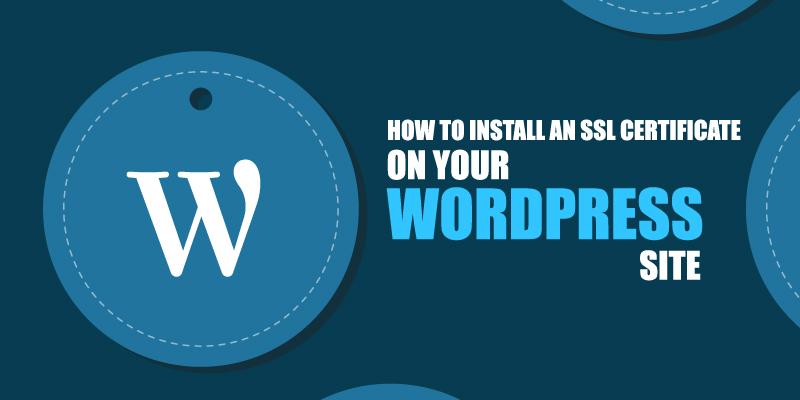
SSL certificates are used by almost all the big and small business websites to secure their site’s resources and their user’s personal data from cybercriminals. SSL certificates enhance the trust of Internet users on your WordPress site. You can install an SSL certificate of your choice on your WordPress site by knowing different SSL certificates and various validation levels. Let us start with SSL certificates before moving to the installation process.
Table of Contents
What is an SSL Certificate?
A Secure Socket Layer (SSL) or TLS is a security mechanism that encodes and decodes every set of data exchanged between the server and the client to prevent them from numerous hacking attempts. SSL certificates are issued by third-party certification authorities (CAs) that perform a complete check of your organization, business, domain, etc., to validate your identity. After this, a TLS license is granted to you that marks your website as a secure place for everyone to safely surf and make purchases on it.
SSL certificates are commonly used authentication protocols that use the Public Key Infrastructure (PKI) to encrypt and decode information using two keys. One key is the public key that is shared between the user and your website. Another key is a private key that is kept concealed by your server.
There are different types of SSL certificates, and you need to know which one to buy to protect your website. Here is the summary of various types of TLS/SSL certificates and different validation levels that can be installed on your WordPress site:
- Domain Validation Certificate – This verification process is quick and easy. It takes only about ten minutes for CA to grant this license. This certificate only confirms the legitimacy of the web domain and not the owner’s company.
- Organization Validation Certificate – The CA shall verify the individual’s right to use a particular web address and perform some of the organization’s checks. Additional validated business details will be shown to consumers by clicking on the padlock sign shown on the browser, providing increased access to one running this website that boosts customer’s trust in your site.
- Extended Validation Certificate – The most robust and most costly form of SSL certificate is the Extended Validation Certificate. This form of SSL license shows the padlock, HTTPS, company name, and country on the browser address bar when enabled —viewing the site holder’s details in the address bar helps differentiate the domain from the unauthorized pages.
- Single Domain SSL Certificate – This license secures only one domain.No subdomains are secured with this certificate. However, all the pages on this site are also protected with this certificate.
- Wildcard SSL Certificate – These kinds of licenses are ideal for companies that handle a single domain and several sub-domains.
- Multi-Domain SSL Certificate – This SSL certificate is the best if you manage various websites and numerous domains. With this single certificate, you can protect all of them from being attacked by malicious actors.
Steps to Install SSL Certificate on WordPress
The first thing you need to do is to select the SSL certificate that suits your business wisely. After this, purchase the SSL certificate of your choice from a trusted root certification authority (CA). In case you are managing multiple websites, you need to select the website that will get an SSL license. One of the best and easiest ways to enable an SSL license on your WordPress website is by using plugins. They make things easier for you by installing SSL certificates without needing any effort from you.
Below are some of the most efficient plugins that can be used to activate SSL certificates on your WordPress site. You can find these plugins in your WordPress website’s dashboard. After selecting the plugin of your choice, you need to install it.
1. Really Simple SSL
The Really Simple SSL widget does not need any extra configurations beyond installation and activation. If the SSL certificate is detected on your site, then this plugin will make all the necessary changes on your website on its own.
2. Cloudflare Flexible SSL
If you use Cloudflare for your SSL, this widget will immediately make all required adjustments to enable versatile SSL on WordPress and help stop unlimited redirect cycles when trying to load WordPress sites.
3. WP Force SSL
This plugin is specifically built to prevent posts from being accessed via HTTP instead of protected HTTPS. It quickly reroutes all web traffic to the appropriate certificate-driven content. This widget makes the requisite changes for you.
All the plugins mentioned above will enable you to quickly migrate to an SSL and shift to a secure HTTPS connection rather than HTTP. You can choose any one of them based on your needs and the plugin’s performance.
You can also check and adjust the settings in plugin configurations to visualize the changes. Let us check it out:
Customize the WordPress settings
The next step is to revise WordPress configurations once you have installed a widget to govern your SSL. You must ensure that all content, like pages or posts, starts with HTTPS rather than HTTP. To do this, jump to your WordPress dashboard and scroll down to “Settings” Tap on it, then choose “General” from there. You will find the “WordPress Address” and “Site Address” sections in a separate window. Confirm that your site prefix shows “HTTPS” instead of “HTTP,” ensuring that all information on your website is loaded with HTTPS to help defend your site from any known security breaches.
The last step is to modify the .htaccess document to redirect all the content to HTTPS on your site. Just open the .htaccess file and insert the following code:
# HTTP TO HTTPS #
<IfModule mod_rewrite.c>
RewriteEngine On
RewriteCond %{HTTPS} off
RewriteRule .* https://%{HTTP_HOST}%{REQUEST_URI} [L,R=301]
</IfModule>
Final Thoughts
Not only will an SSL certificate safeguard your WordPress site, but it will also assist you in getting even more potential customers. This is because all popular search engines weigh SSL-certified sites higher in ranks than those that do not have enabled SSL certificates. So, if you still have not activated an SSL license on your site, quickly buy one of your choices and follow the easy installation steps mentioned above to install an SSL certificate on your WordPress site.
