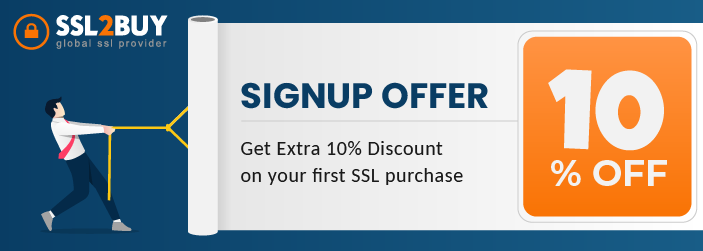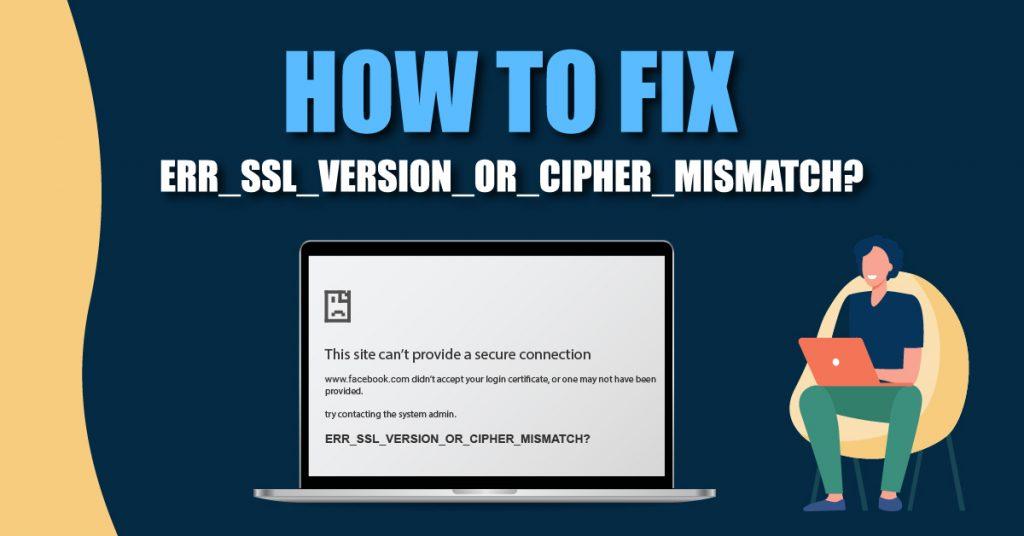
SSL certificate errors are widespread amongst Chrome users. Being a website owner, you try to provide the best web security and experience to your users.
But, if the browser is displaying errors, it impacts your business and network traffic.
Users tend to doubt your website, and hence fixing the error immediately is the best solution.
One such error that thousands of users face daily, and which can be fixed is Err_SSL_Version_or_Cipher_Mismatch.
SSL experts have tried various solutions to fix the error. Before we move to the answers, let me brief you as to why this error occurs.
Note: SSL is the abbreviation of Secure Socket Layer. Cipher refers to the encryption-decryption code.
Table of Contents
What ERR_SSL_VERSION_OR_CIPHER_MISMATCH Means?
When a web user faces this error while accessing your website, it means that the user’s browser cannot establish an encrypted connection with your web server. There may be server configuration issues, too, which may prompt err_ssl_version_or_cipher_mismatch error.
It is essential to check the root cause of the error. The first step is to ascertain whether it’s a server-side problem (SSL configuration issues or other issues) or a user-side problem (problem with user’s browser, operating system or network settings, etc.).
Server-Side Issues and their Solutions:
Few Server-side Issues Include:
- Issues in SSL certificate
- Mismatch in domain name mentioned in SSL certificate and the actual URL address
- An older version of TLS is used
- A problem in RC4 Cipher Suite
#Solutions:
#1. Check your SSL certificate:
Since the problem starts with the SSL certificate security, the foremost step is to check the problem’s root, i.e., to check the SSL certificate.
SSL Checker Tool can be beneficial in knowing about your SSL certificate. Just type the URL name in the “Enter Hostname” field as shown in the below image. Later click “Check.”
When you click Check, it will show you all the details of the SSL certificate like:
- Authority (who it was issued by)
- Subject (who it was given to)
- Expiration date
- Brand and Type of SSL certificate
#2. Check out for Name Mismatch in the SSL certificate:
Re-check whether the domain name mentioned in the SSL certificate matches perfectly with the actual URL address mentioned in the address bar. You can do so by clicking the padlock in the address bar or use the SSL checker tool as stated above.
In addition to the matching name, the certificate must be issued from a trustworthy Certificate Authority.
Reasons of Name Mismatch:
- When another domain uses the SSL with the same IP address instead of the original one.
- The domain shows an old IP address that is no longer in use.
- The CDN (Content Delivery Network) used by the website doesn’t support SSL.
- The site has another domain name, an alias, but the same is not mentioned in the certificate.
Check the reason and resolve the issue.
#3. Check the TLS Version Used:
Browsers are bound to reject older versions of TLS (Transport Layer Security) like TLS v1.1 and display err_ssl_version_or_cipher_mismatch error. Though TLS v1.3 is the latest version supporting all browsers, TLS v1.2 is also widely used and accepted by browsers. All the hosting providers must opt for the recent versions to escape the error.
If your hosting provider cannot support the recent TLS versions, it’s time to change your hosting provider. Configure your server with the latest protocols so that they support the latest TLS versions.
#4. Verify RC4 Cipher Suite:
RC4 Cipher is an outdated tool that was used for encrypting network traffic. Since it’s old, it has some vulnerabilities making it an easy target for hackers. It is not supported by modern browsers, too, and hence a website is using RC4 configuration is bound to display an error.
The ideal way to resolve this issue is to advance the site from RC4 to the latest TLS version1.3. In case RC4 can not be eradicated from the website, disable the same, and add the TLS v1.3 to the site so that the browser does not display the above error.
Client-side Issues and Their Solutions:
Apart from the old operating systems or outdated browsers that show the ‘err_ssl_version_or_cipher_mismatch’ error, there are a few more client-side reasons that the users need to address this error.
Few Client-side Issues Include:
- SSL Slate
- Browser Cache and Cookies
- Old TLS Versions
- Anti-virus/Firewall issues
- QUIC Protocol
#Solutions:
#1. Clear SSL Slate
- Go to the Start menu > Search “Internet Properties” or “Internet Options.”
- In Content Tab > Click “Clear SSL State” and click Ok.
- You will get a pop-up message stating, “The SSL cache was successfully cleared.
#2. Delete Browser Cache and Cookies
Usually, all the SSL certificate issues are fixed when you clear the browser cache and cookies. Though the path to remove the same differs for different browsers and operating systems.
Ctrl + Shift + Delete is named the hotkey combination for maximum browsers. When the pop-up screen is displayed, tick all the options and later click All.
This may resolve the error.
#3. Update to Latest TLS Version
Modern browsers are updated with the latest TLS version1.3. But if older versions of TLS (before TLS v1.2) are used, then you need to talk to your host and ask them to update the latest TLS version for fixing the error.
#4. Disable Antivirus Temporarily
Finally, it is recommended to disable anti-virus software for the time being to fix the error. Though this is a risky solution, some anti-virus software creates a curtain between the browser and the website, which can trigger this error.
Ensure to enable the anti-virus software again after the error is resolved.
#5. Disable QUIC (Quick UDP Internet Connections) Protocol
Though QUIC is a good substitute for other securities like HTTPS or TLS/SSL, this protocol sometimes causes errors. Hence disable the QUIC protocol to fix the error.
Process:
- Open Chrome, type chrome://flags in the URL
- Search Experimental QUIC Protocol
- In case the same is enabled, disable the same, restart the browser and check for the error.
#6. Update your Browser and Operating System
The above solutions should ideally fix your error. But, just in case if the error is still visible, I would strongly recommend reinstalling your browser. But, before reinstalling the same, check if the browser is updated or not.
The majority of the browsers seem to be updated when the computer restarts. If your browser does not update automatically, it is advisable to update the same manually.
Re-load your website and check for error resolve.
In case this does not work, update your browser to the latest version and solve your error.
Old operating systems also are responsible for errors. Update the same to fix the error.
Wrapping Up
Whenever your browser displays an error, be patient to read and understand the error message clearly. Never freak out or ignore the error, because sometimes it may cause a significant loss.
Firstly, a temporary ignorance of the error may cause it to reappear and affect customer trust. They may be suspicious and sway away from your site.
Secondly, never close your browser forcefully without fixing the error.
The solutions mentioned above are simple and can be easily implemented to resolve your error. Try them out and make your site error-free.