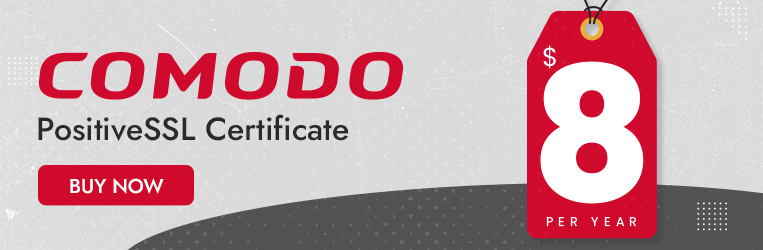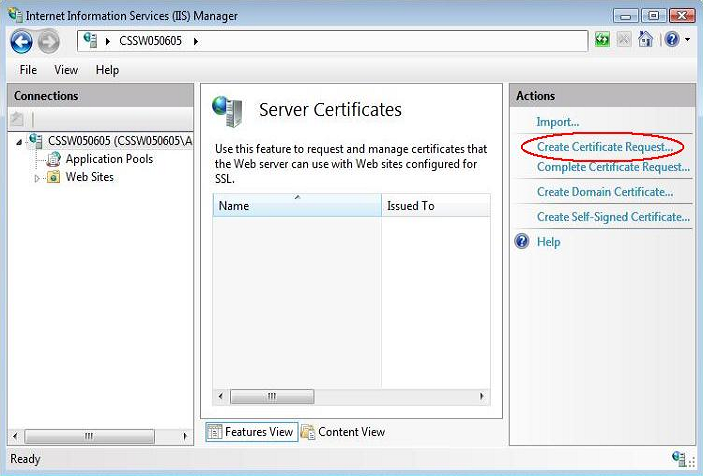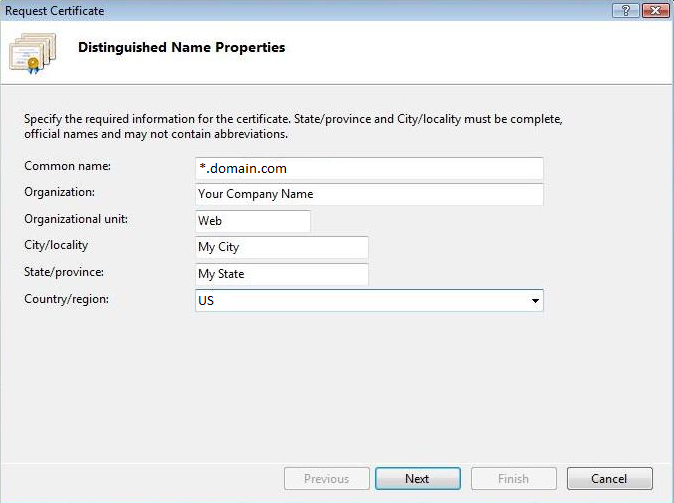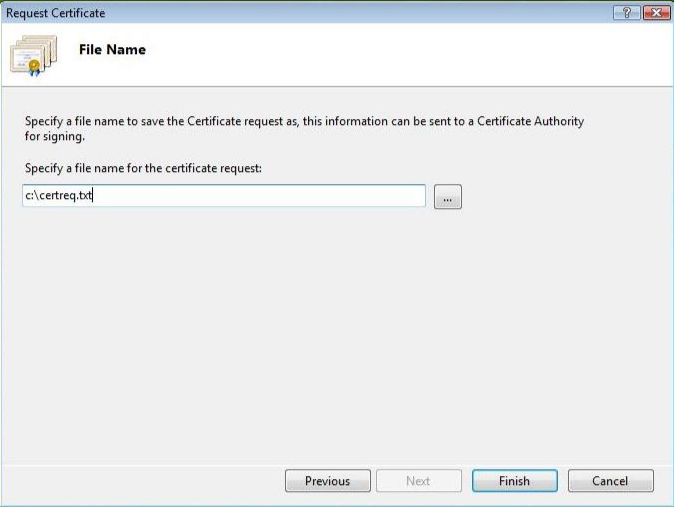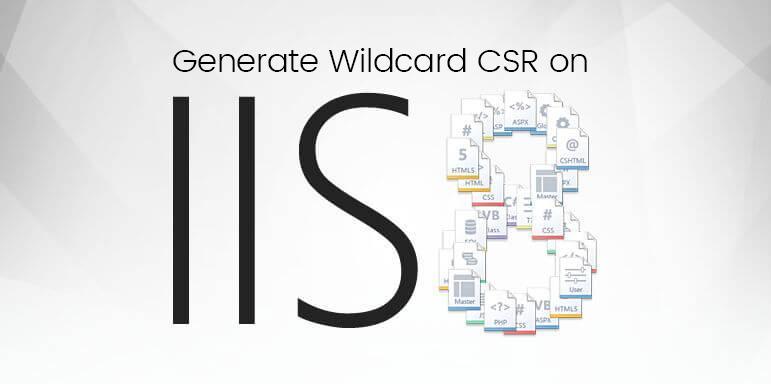
Wildcard SSL certificate is a complete security solution who carries unlimited subdomains on the same or different servers. However, to install it, you need some technical knowledge about the desired server and process. In this article, we would like to bring your attention to the CSR generation process of wildcard SSL on IIS 8 and 8.5.
Table of Contents
Generate CSR For Wildcard SSL Certificate on IIS 8 & IIS 8.5
- First, you need to click and browse the Start >Control Panel>System and Security>Administrative Tools> Internet Information Services (IIS) Manager.
- You will have to select server name on the left pane under Connection menu in IIS window after that, click on Server Certificates showing in the center of the window.
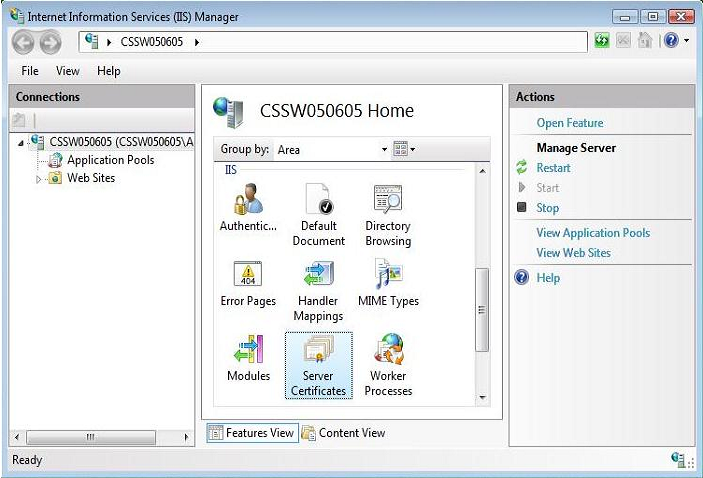
- Now, click on the Action menu on the right side and click Create Certificate Request.
- You will have Distinguished Name Properties window where you need to fill required details, please put STAR and ASTERISK before the domain name in case of wildcard SSL like *.domain.com, and click Next.
- After that, you will have named Cryptographic Service Provider Properties box where you need to select private key length (2048-bit), then click Next.
- You can save CSR on desired location on your desktop/server with a .txt file extension then, click Finish.
- Browse saved CSR file and you will have new created CSR, which looks like as below:
—–BEING CERTIFICATE REQUEST—–
And
—–END CERTIFICATE REQUEST—– - Copy CSR content in notepad/text editor.
Related Blogs
- What is Wildcard SSL Certificate?
- Install Wildcard SSL Certificate on Multiple Server
- Wildcard SSL Certificate Installation on IIS 8 or 8.5
March 6, 2020